StroboPro is your go-to professional chromatic/strobe tuner designed specifically for professional musicians. Whether you play the guitar, ukulele, piano, or any other instrument, StroboPro makes tuning a breeze. By utilizing your device's microphone, StroboPro accurately detects pitch and visually displays it, helping you achieve perfect harmony in your music.
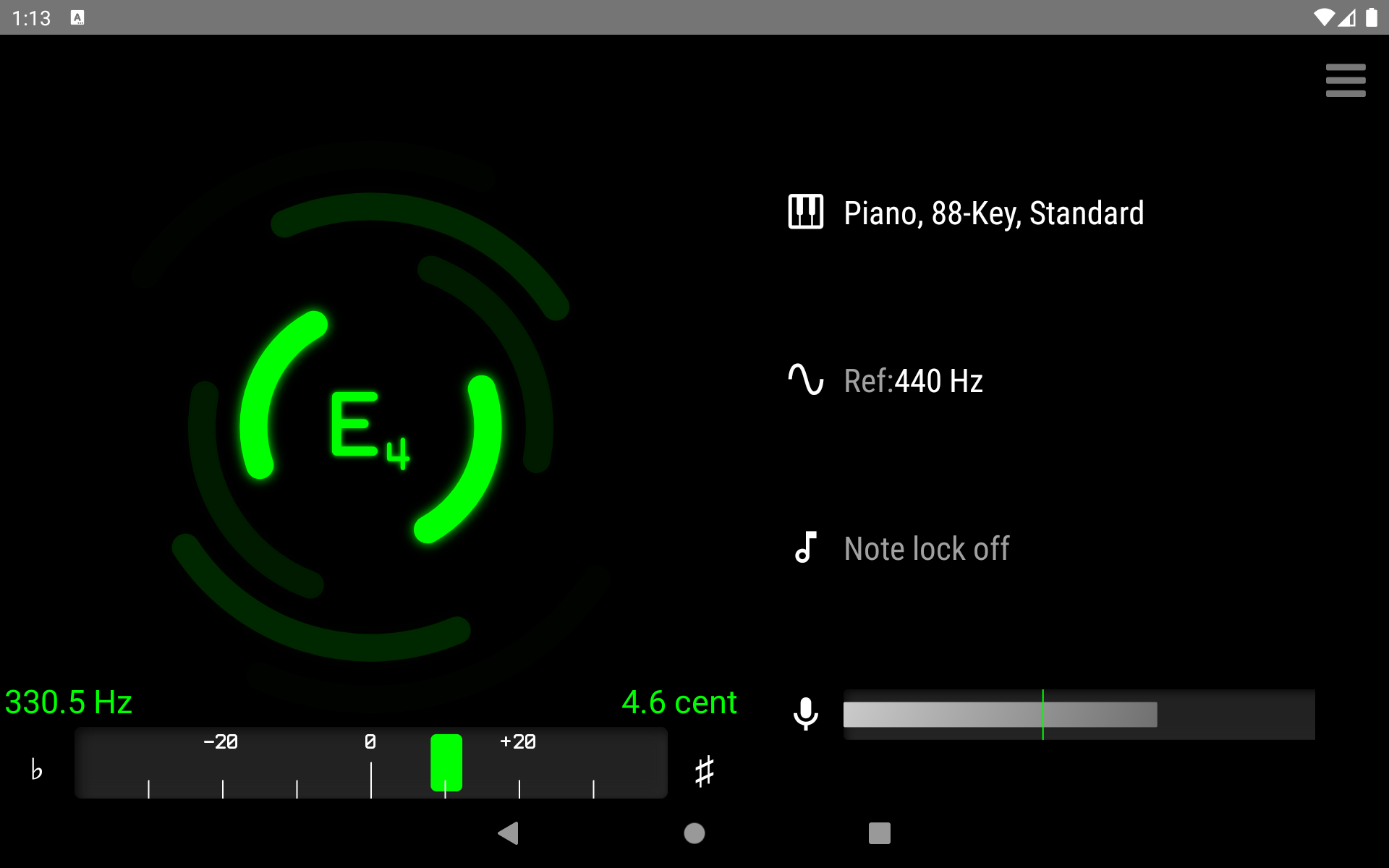
Quick Start Guide
- Play a note on your instrument
- Select your instrument, or use Chromatic mode
- Play a note on your instrument
- Watch the strobe display - when it stops moving, you're in tune!
- Adjust your tuning until the strobes are (mostly) stationary
What is a Strobe Tuner?
Strobe tuners are the most accurate tuners available, used by professional musicians and luthiers to achieve perfect intonation. They work by visualizing the harmonics of your instrument on a patterned display.
Unlike standard needle tuners that only show if you're sharp or flat, strobe tuners show you exactly how far off you are through the speed and direction of the moving display:
- Stationary display = Perfectly in tune
- Clockwise rotation = Sharp (tune down)
- Counter-clockwise rotation = Flat (tune up)
- Faster rotation = Further from the target pitch
StroboPro brings this professional technology to your mobile device, making it accessible and easy to use anywhere.
How to Read the StroboPro Display
Fundamental and Harmonics
Most instruments produce not just a single tone but a fundamental tone plus a series of harmonic tones. StroboPro shows these as individual arcs around the display:
- The innermost arc represents the fundamental tone
- Outer arcs represent harmonics (multiples of the fundamental)
- Brighter arcs indicate stronger harmonics in your instrument's sound
Speed and Position
The rotation of the arcs tells you how close you are to being in tune:
- When perfectly in tune, the arcs will remain stationary
- The speed of rotation indicates how far from the target pitch you are
- For fine tuning, focus on getting the fundamental (innermost arc) stationary first
Strobe Brightness
The brightness of each arc indicates the strength of that harmonic in your instrument's sound:
- Brighter arcs = Stronger harmonics
- Fainter arcs = Weaker harmonics
- This helps you identify which harmonics are most prominent in your instrument
Cents and Frequency Display
The digital display shows:
- The note name being detected
- Cents deviation from that note (±50 cents)
- The exact frequency in Hz
Note: The cents display is calculated using a different method than the strobe display, so minor differences between the two are normal. For the most precise tuning, trust the strobe display.
Using Note-Lock Functionality
Pro Tip: Note-Lock helps you focus on tuning a specific note by adding filtering around your chosen note.
How Note-Lock Works
When you enable Note-Lock (by tapping the note name in the app):
- The tuner adds additional filtering focused around your selected note
- This makes it easier to tune that specific note without jumping to other notes
- It's especially helpful in noisy environments or with instruments that produce complex harmonics
Pro Tip: Note-Lock is a filtering aid, not forced detection:
- If you're playing a completely different note than the one selected, StroboPro will still detect that different note
- Note-Lock simply helps stabilize detection when you're playing close to the selected note
- Think of it as "focusing" the tuner's attention, not restricting its detection
When to Use Note-Lock
- When tuning in noisy environments (like backstage or in a band practice)
- For instruments with complex overtones (like pianos or some wind instruments)
- When methodically working through tuning each string or note
When Not to Use Note-Lock
- When you need to quickly tune multiple different notes
- If you're unsure which note you're trying to tune to
- When you want to see what note you're actually playing
Set Your Preferred Reference Frequency
The default reference frequency, A4 at 440Hz, is the standard for most modern music. You can customize this in the settings if needed:
- For playing with other musicians who use a different reference
- For historical or period instruments that traditionally use different references
- For personal preference or specific performance requirements
- Tap the settings icon in the app
- Find the reference frequency adjustment
- Set your desired frequency
Your custom reference frequency will be remembered for future sessions.
Perfect Your Sound with Various Instruments
StroboPro understands that every musician has unique preferences. It supports chromatic mode and specific instruments, each with its own special offsets to ensure accurate tuning.
To select an instrument:
- Tap the instrument selection dropdown
- Choose your instrument from the list
- The app will automatically apply the appropriate tuning profile
Save Your Settings Across Devices
With a pro version of the mobile app and Google/Apple Login, you can access your custom settings, created on strobopro.se, from any device:
- Your custom instruments and tunings
- Reference frequency preferences
This ensures a consistent tuning experience no matter where you play.
Advanced Topics
Using StroboPro for Intonation Adjustment
Intonation is how well your instrument plays in tune across its entire range. Poor intonation means that even if individual strings are in tune, chords will sound out of tune in different positions.
For Electric and Acoustic Guitars
- Prepare your instrument: First tune all strings to their correct pitch
- Check open string: Play an open string and ensure it's in tune
- Check 12th fret harmonic: Lightly touch the string directly above the 12th fret and pluck
- Check 12th fret fretted note: Press the string down at the 12th fret and pluck
- Compare: The harmonic and fretted note should both be in tune (stationary strobe)
- Adjust: If the fretted note is sharp (clockwise motion), move the saddle away from the neck; if flat (counter-clockwise), move it toward the neck
- Repeat: Re-tune the open string and check again until both match
- Repeat for all strings: Follow the same process for each string
For Other Stringed Instruments
Similar principles apply to other stringed instruments, though adjustment methods vary by instrument type. The key is checking that notes played at specific intervals (like octaves) remain consistently in tune across the instrument's range.
Tuning in Noisy Environments
StroboPro's mobile app is designed to work well even in challenging acoustic environments:
Tips for Better Results
- Use Note-Lock: Lock to your target note to reduce note-jumping
- Position your device: Place your mobile device close to your instrument's sound source
- Isolate your instrument: Try to find a quieter corner or use your body to shield the microphone from other sounds
- Sustain notes longer: Allow each note to ring out clearly for better detection
Battery Optimization
The StroboPro mobile app uses your device's microphone continuously, which can impact battery life. To optimize battery usage while tuning:
- Close other apps running in the background
- Reduce screen brightness while using the app
- Exit the app completely when you're done tuning
- Consider using airplane mode if you don't need connectivity while tuning
Troubleshooting Tips
| Issue | Possible Solutions |
|---|---|
| No sound detected |
|
| Display jumping between different notes |
|
| App crashes or freezes |
|
| Tuning seems inaccurate |
|
| I can't see custom tunings that I have created on strobopro.se |
|
Your feedback is needed!
We're continually improving StroboPro and adding support for more instruments. If you play any of these instruments, please give us some feedback or suggest custom tunings:
- Sitar
- Theremin
- Marimba
- etc...